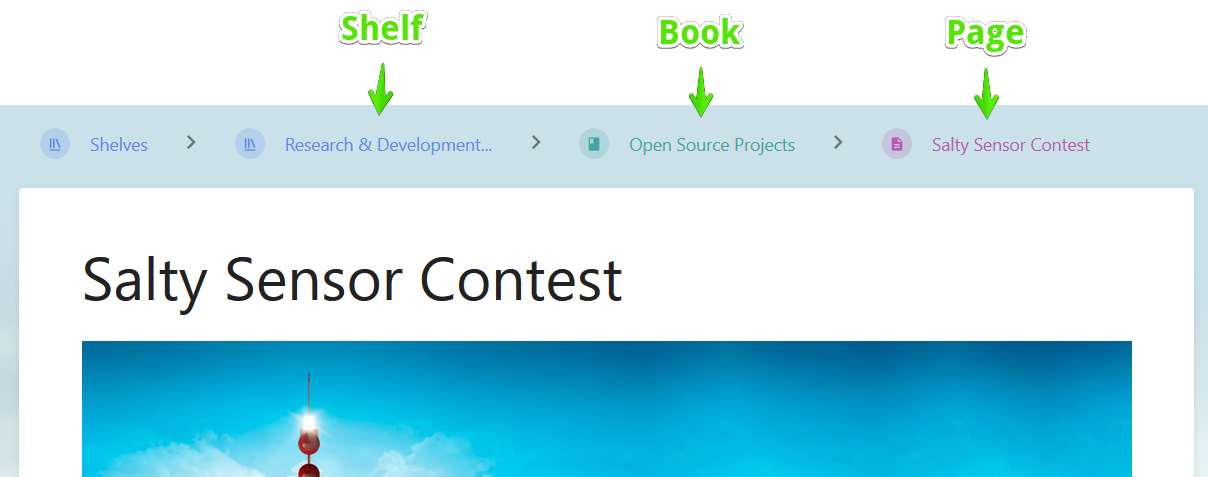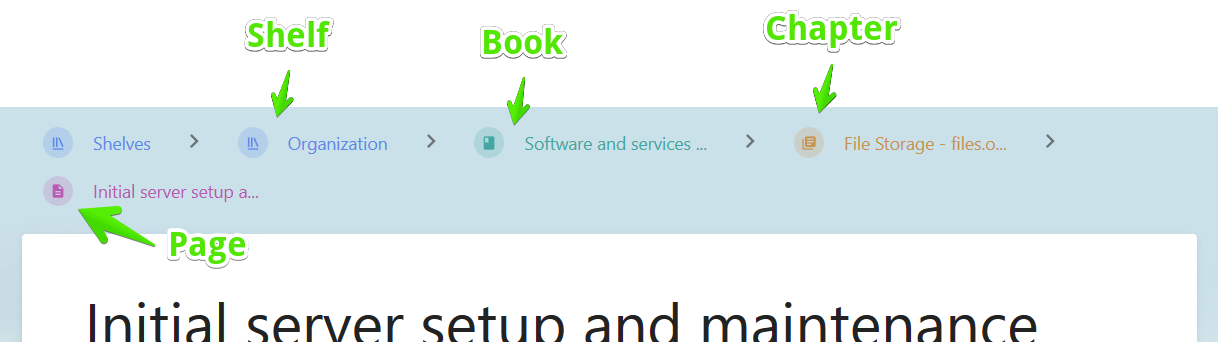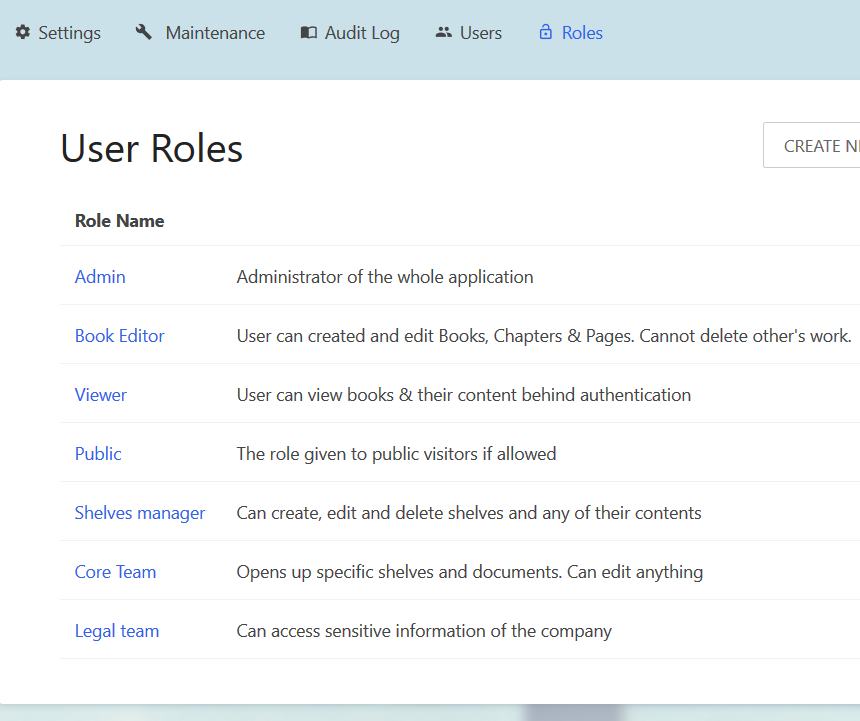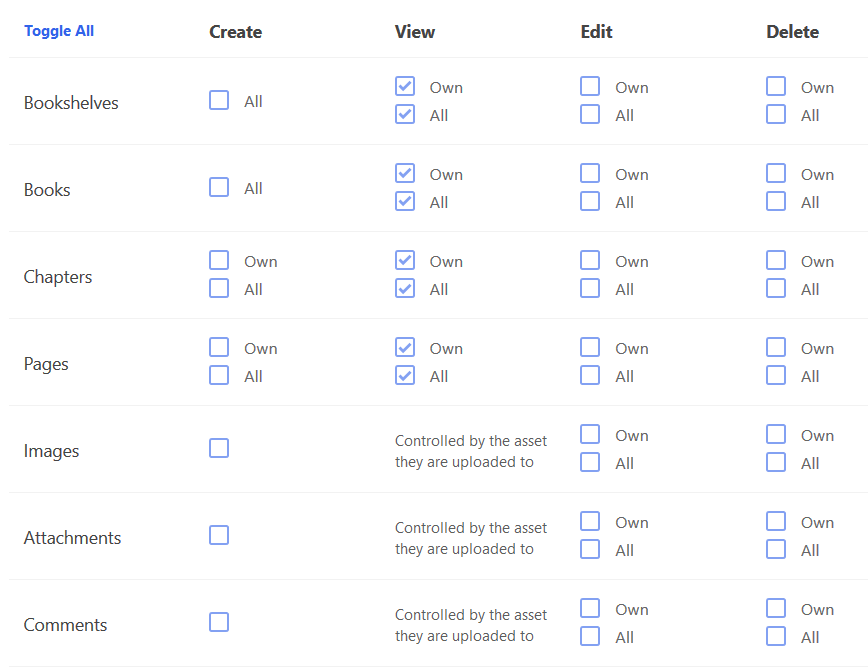How to use (and contribute to) this Wiki
Creating your account
First of all you need an account. This can happen in 2 different ways:
- A wiki admin created an account for you and provided you with credentials to access the wiki. Nothing to do here but, if you can't edit any pages in the wiki, it is possible that the wiki admin forgot to give you editing permissions, please remind him/her.
- You can create the account yourself by going to https://wiki.oceanbuilders.com/register and filling up the form. An email will be sent to you with a Confirm Email link on it. It is a necessary step to confirm you are the owner of the email address. Once your account is created you need to do one more step: please ask your coordinator for editor access to the wiki, because after the account is created you cannot edit any documents or add any documents until you are given permission to do so.
Wiki organization
This wiki follows a very simple organization: Shelf > Book > Chapter (Optional) > Page
Every document created in this wiki is a page. A page can optionally be contained inside a chapter together with other pages, or it can be directly created outside any chapter. All pages and chapters are contained inside a book. Books are organized insider Shelves.
At the top of each document you are browsing you will be able to see where exactly you are located in that hierarchy. For example here is a Page that do not belong to a specific Chapter:
and here is an example with a Page that is contained in a Chapter:
Understanding roles and permissions
This wiki is setup with multiple user roles. Each user role has a different set of permissions defining what they can do and cannot do in the wiki. Only admins can create new user roles or modify the permissions of a role.
Using roles allow us to have all the content in the wiki while keeping it secure.
If you think your user needs a role with more privileges or if you think we should have different roles organization, please ping your coordinator.
Here is an example showing what the Book Editor can do and cannot do:
Permissions can be set individually to each Self, Book, Chapter and Document. These permissions have priority over the role permissions. However it is not recommended to abuse this practice, because it can get quickly hard to keep track of what are the individual permissions in each book, shelf, etc.
Example of how this useful: we want to have user role "Legal Team" that will have users only interested in editing stuff related with the legal side of the organization. We still want them to be able to see everything, but we don't want them to be able to edit anything outside the "Legal" book.
First we create a role "Legal Team" with the following permissions:
We can now give that role to all the people that will take care of the legal documentation. At this point they can see it all, but they cannot edit anything.
 Here we give them permissions to edit and create anything inside the book:
Here we give them permissions to edit and create anything inside the book:
Hiding documents to people without an account
If you create a Page or a whole Book that you consider that should not be public (visible even without an account) please edit the book/chapter/page permissions and make sure that nothing is enabled for the "Public" role.
In the same way, if you think a document should only be visible to a bunch of people, you can do it in the same way, disabling all permission except for those user roles that should be able to see it.
More documentation
This wiki is based on the open source project BookStack, you will find more documentation in their website https://www.bookstackapp.com/docs/user/content-overview/