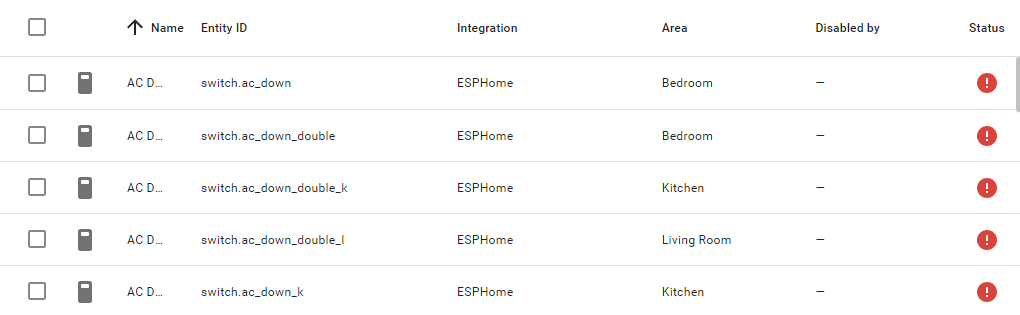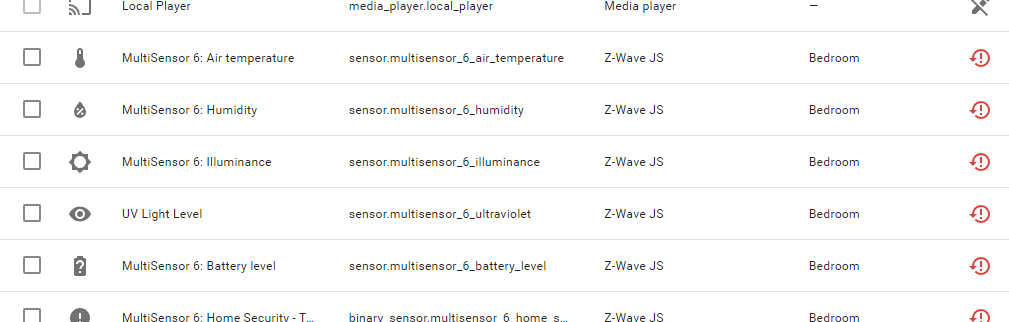Maintenance guide
Checking if every device is working correctly
The most simple check is to see if Home Assistant is able to see all the registered entities and if they are all reported as available.
Check if all entities are available
Usually, when a device stops responding, is not paired or it goes down or any other reason; Home Assistant is not going to delete those entries. The devices and entities do not disappear just because the device stops communicating with Home Assistant. This allows Home Assistant to report problems in devices that it expects to communicate with that are now unavailable.
You might also find entities that have a red circular arrow as in the image below. Those are working now, but have been recently unavailable and it would be good to review why was that so.
What to do when something is down
When something is not working either because the devices are physicially not doing what they should or because Home Assistant is reporting them as unavailable, first we need to evaluate what is the extension of the problem which can also explain what exactly is down.
- ESPHome devices. The ESPHome integration controls the ESP8266/ESP32 hardware (and therefore anything connected to them).
- Before trying to reconnect the devices we need to know what IP address (and port) the ESP is using, since that's how we indicate Home Assistant where to find it. I compiled a list of IPs for different devices here: https://docs.google.com/spreadsheets/d/1ZabCeL3VSutfUE6cICGgHvN2V-BXG_qoZBDsWXBeWU8/edit?usp=sharing but it might be outdated at the time of reading this. From time to time is convenient to do a scan of all the IPs used in the LAN (there are many apps that can do) and make sure to update that spreadsheet with the latest results.
Another way of seeing a device's IP, even if it is unavailable, is to download the diagnostics log that Home Assistant has about the device. For that go to the device's page (find it in the list of devices) and click on the "DOWNLOAD DIAGNOSTICS" button.

In that file go to the "data" section and you will find the "host" field, which will have either a domain name (uses DNS configured in the raspberry Pi) or an IP: - If only some ESPHome devices are down, do the following:
Find out what ESP devices are failing. For this you can go to the list of entities, and click in the ones that are unavailable. This opens a popup with info and you have to click on the "Related" tab and look at the "Device:" section
Now that you know what devices are affected go to Settings => Devices & Services. In the first tab, "Integrations", you will find a card that says "ESPHome" that lists all the ESP devices. Click on the affected device, then click on the 3 little dots on the card and select "Delete".

And now you have to re-add the device. For that in the bottom of the page there is a big "+ ADD INTEGRATION" button. Click on it and choose "ESPHome", then you will see:
where you will have to introduce the IP address of the device you just removed.
Do this with each of the affected devices. -
If all ESPHome devices are down: TODO
- Before trying to reconnect the devices we need to know what IP address (and port) the ESP is using, since that's how we indicate Home Assistant where to find it. I compiled a list of IPs for different devices here: https://docs.google.com/spreadsheets/d/1ZabCeL3VSutfUE6cICGgHvN2V-BXG_qoZBDsWXBeWU8/edit?usp=sharing but it might be outdated at the time of reading this. From time to time is convenient to do a scan of all the IPs used in the LAN (there are many apps that can do) and make sure to update that spreadsheet with the latest results.
-
Zigbee devices: This integration controls the ConBee II connected devices (the lights for instance).
-
If some of the Zigbee devices are down: First identify the affected devices (just in the same way as explained for the ESPHome devices).
We need to reconnect them. For this we don't need to delete the devices first, we just directly click on +ADD INTEGRATION button and we click on "Add Zigbee device". This automatically enters an active search for Zigbee devices. This search doesn't go forever so you will from time to time have to click in a "Search Again" button.
During this time, the controller devices of the Zigbee network that are not working have to be put in pairing mode. For this the controller, that has a DC input of 5V, has to be desconnected and connected to the power supply 5 times. That makes them enter in pairing mode and that HAS TO HAPPEN ideally while the search for new devices is actively happening in the Home Assistant interface. Then the device will show up and automatically configure itself (it will ask to optionally assign it a Pod area but that's not relevant to have the device working again). -
If all the Zigbee devices stop working: TODO.
-